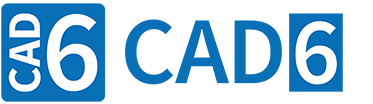
Working with Surface and Curves (CAM Introduction)
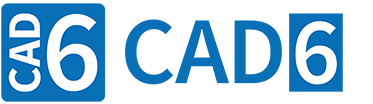
|
Working with Surface and Curves (CAM Introduction) |
www.CAD6.com |
Generate or AssembleIf a contour is to be milled in one piece, it is crucial that this contour consists of a single object, usually a curve or surface. For example, if a square on the drawing area consists of four individual lines, each with identical start and end points, then four individual contours are actually milled. This means that the milling cutter cuts in for each contour (line) and pulls out again after the line has been traced. So there are a total of eight piercing/extracting operations.
In order for this square to be milled in one piece, you must use the postprocessor to create a surface from the four individual lines before exporting. For this purpose, CAD6industrie offers a number of commands for creating surfaces or curves (detailed information on the commands can be found in the CAD6 manual):
Trim > Surface / Curve / Kurve > Generate Surface Trim > Surface / Curve > Assemble Surface Trim > Surface / Curve > Assemble Curve
In the case of a surface, the milling cutter cuts in at the starting point of the surface, travels the entire contour and pulls out again at the end point (here identical to the starting point). There are therefore only two insertion/extraction processes in total. Of course, you can also enter a square directly using the "Draw > Polygon > Rectangle" or "Draw > Polygon > Freeform" commands. If you are working with the Construction Aid, you can also use the "Construction Aid > Contour Tracking Curve" and "Construction Aid > Contour Tracking Surface" commands.
Edit and CheckIn order to check the structure of already existing objects, it is often useful to activate the display of object number, contour start-point and direction, and points for each object on the screen. The commands for changing the output order and running direction and for specifying a new starting point can also be found in the "CAM" menu.
If you find that a surface or curve has too many points, i.e. consists of too many partial lines or partial arcs, you can reduce the number of points using the Trim > Surface / Curve > Simplify command. Sometimes it can also be helpful to check the objects to be exported for certain errors, such as double points or edges. To do this, use the Trim > Check Objects > Check command. Finally, with the CAM > Export with Postprocessor command, after selecting the objects in the preview window, you can use the scroll bar to check the order of the objects or the tool movements.
|
CAD6industrie CAM Release 2025.2 - Copyright 2025 Malz++Kassner® GmbH