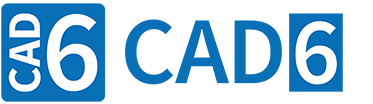
Example 3: Milling with Manual Radius Compensation (CAM Introduction)
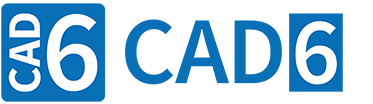
|
Example 3: Milling with Manual Radius Compensation (CAM Introduction) |
www.CAD6.com |
|
Sample Drawing: "CAM\Milling with Manual Radius Compensation"
Export ObjectsThe object to be exported is shown in green in the drawing. The associated NC blocks (lines) also appear in this color.
The tool path is an offset path to the actual milling contour (the inner quadrangle) with rounded corners, all of which have a radius of 6. The starting point of the tool path is at position (24|20). The direction of the tool path is clockwise, so the next point is at (24|60). Since the automatic radius correction is switched off (G40), i.e. the radius correction is not performed by the machine control, the tool path must be calculated before exporting to CAD6. To do this, use the CAM > Offset Path (Manual Radius Correction) command.
Milling with Manual Radius CorrectionThe positions in the NC program describe the center line of the tool path, which is traversed in exactly the same way by the machine control without any changes. If you want to mill the same contour with a different tool radius, you must of course create a new, appropriate tool path using the CAM > Offset Path (Manual Radius Correction) command.
This is a disadvantage compared to milling with automatic radius correction (G41, G42), because in this case the machine control always generates the correspondingly corrected tool path for the selected tool radius, starting from the actual milling contour. When milling with manual radius correction, there is no need to approach the milling contour via an auxiliary point. However, the disadvantage of having to create a new tool path for each cutter radius in CAD6 before exporting is usually more serious. Milling without radius correction should only be selected if the machine control does not support automatic radius correction.
|
CAD6industrie CAM Release 2025.2 - Copyright 2025 Malz++Kassner® GmbH