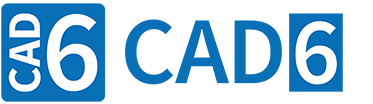
Example 1: Milling with Radius Compensation (CAM Introduction)
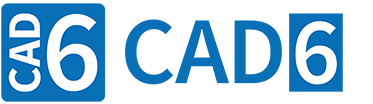
|
Example 1: Milling with Radius Compensation (CAM Introduction) |
www.CAD6.com |
|
Sample Drawing: "CAM\Milling with Radius Compensation"
Export ObjectsThe objects to be exported are shown in green in the drawing. The associated NC blocks (lines) also appear in this color.
The object at position (15|10) is the block instance "Auxiliary Point for Radius Compensation" from the "CAM Universal" library.
It is important for the correct export that this CAM block instance is in the order before the actual milling contour!
The milling contour consists of a square, with the starting point of the square being at position (30|20). The direction of the quadrangle is clockwise, which means the next point is at (30|60). Since the radius correction is active in the tool list for this tool (here G41), the machine control calculates the actual tool path based on the milling contour and the milling cutter radius (see dashed line).
The grey-transparent symbols or those that appear light blue-transparent in the example drawings on the screen on the dashed line of the same color only serve to visualize the tool path. These objects have nothing to do with the actual export!
Start ExportTo create the NC program shown, start the CAM > Export with Postprocessor command and then simply select the two green objects. In the preview window that appears, you can check the sequence again and then create the NC file by pressing a button.
Milling with Automatic Radius CorrectionThe auxiliary point (15|10) is still approached with deactivated radius compensation (G40). From this auxiliary point, the first point of the milling contour (30|20), i.e. the starting point of the square, is approached on the left (G41) with the milling cutter correction activated. From this starting point, the machine control then calculates the radius correction automatically, which means that the center line of the actual tool path is always exactly one cutter radius (6) away from the milling contour. The information about the tool number, cutter radius and radius compensation comes from the current tool.
When setting the auxiliary point (block instance "Auxiliary point for radius correction"), you must ensure that the tool can approach the first point of the milling contour from there without damaging it. In this example, this means that the X position of the auxiliary point must not be greater than 24!
The milling contour is traversed clockwise with activated radius correction up to the last point (30|20). The running direction of the cutter results from the direction of rotation of the square. The tool then returns to the auxiliary point (15|10) with the radius compensation deactivated (G40).
|
CAD6industrie CAM Release 2025.2 - Copyright 2025 Malz++Kassner® GmbH